I love Twitter! Its a great way to connect with others from around the world, to spread the word about your product and/or services, and to find out “news” before it hits mainstream news channels, like cnn.com.
Hoping to help others Twitter newbies, or those who haven’t joined yet, I’m writing a series of helpful posts. Today’s post will explain how to join Twitter.
- To get started go to Twitter’s sign-up page and select a username. The selected username will be used to identify you to others during your tweets, aka a 140 character message.
- After a username has been selected, you can create your “Profile” by clicking on the tab on the top of the page. In the Profile section, you can add your contact information: name, e-mail, location, a blog, social network (i.e., Facebook, MySpace) or website url. You can even use your Twitter url! NOTE: You can elect to use your full name or an alias. I use my pen name, Ms. Latina, as my full name and MsLatina, without the period, as my Twitter identity.
- You can limit who sees your tweets by protecting your Twitter account. You can do this by clicking the box at the bottom of the page that states, “Protect my updates”. By checking this box, your tweets will not show up on the public Twitter timeline and only people you approve will be allowed to see your tweets. NOTE: If you want to promote your products and/or expand your reach you should not protect your tweets. Just remember, as with any type of social media (ex. Facebook) be wary what you place on the Internet. My motto is if you cannot say it to in front of your family than you should not tweet it.
- You can personalize your Twitter page by clicking on the “Settings” tab and choosing one of Twitter’s generic backgrounds. Personally, I prefer to use backgrounds from other FREE sources to make my Twitter page stand out. FREE backgrounds can be found HERE, HERE, and HERE. NOTE: You should add a picture and/or background design to your Twitter page because this lets others Tweeters, aka people who send out Tweets, know that you are a REAL person and will increase the likelihood of your being followed by other Tweeters.
- Now you’re ready to add friends. You can find friends by clicking on the “Find People” tab. If you find someone you would like to follow, click on the “Follow” button. I would love to be one of your first friends, just leave me a comment below with your Twitter name. My Twitter name is MsLatina. You can follow me by clicking on my Twitter button below or on the right-hand side of the page. You can also send me a tweet by writing @MsLatina than whatever you want to say. You can do this with other Tweeters too by writing @theirusername with no spaces, since the @ sign works as a conversation opener with a specific Tweeter.
- Broadcast your twitter account by adding a button like the one below to your blog, website, or social network. You can find a variety of FREE blog buttons by clicking HERE, HERE, and HERE.
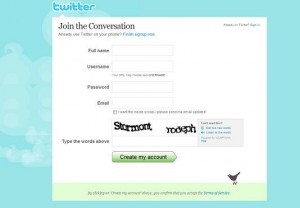
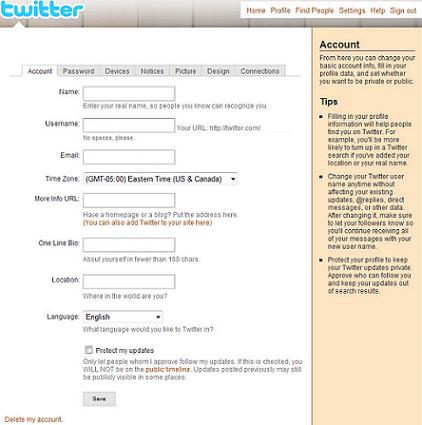
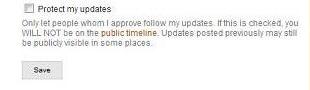
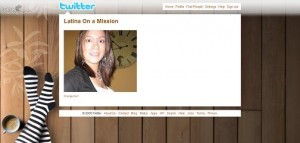
Tomorrow I will post about Twitter’s lingo. You wouldn’t want to miss this if you are new to Twitter or even if you’re not!




























{ 2 comments… add one }
i’m soo looking forward to tomorrow’s post! i’m a newbie too, you know. 😉
LyN’s last blog post..Tattoos, anyone?
Hi Tweet Heart! Great 101 post!
To Ms Latina’s readers…make sure you follow her! She is an awesome Tweet!
My username is MommyKennedy if you would like another name to follow (hint, hint, haha).
Smoothes and ((hugs))